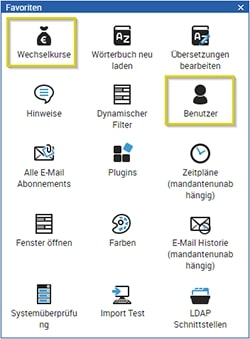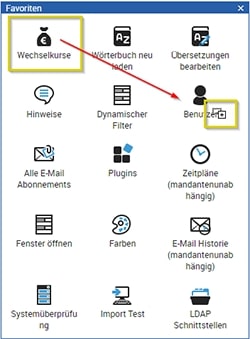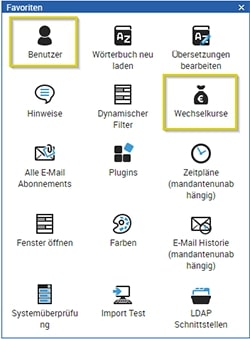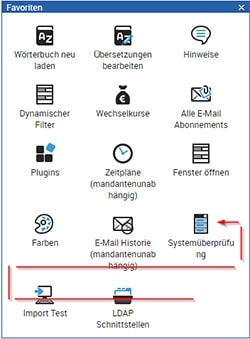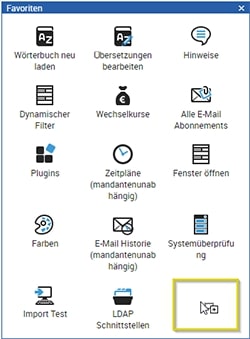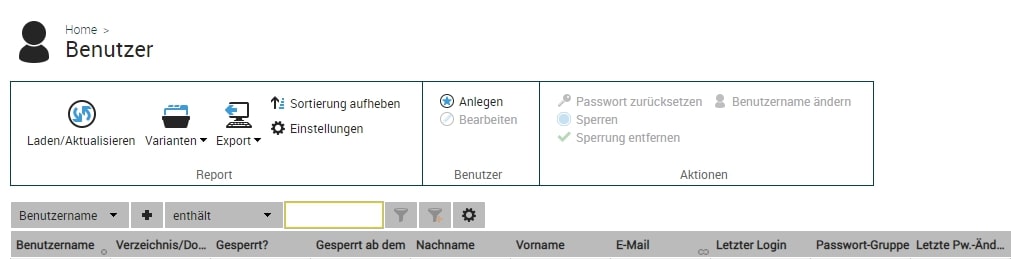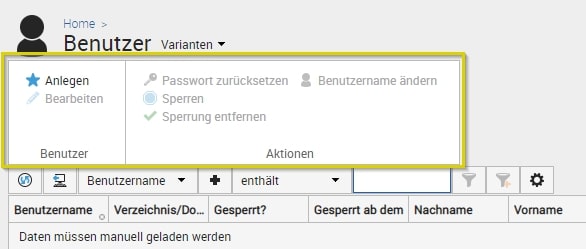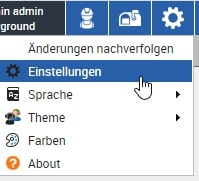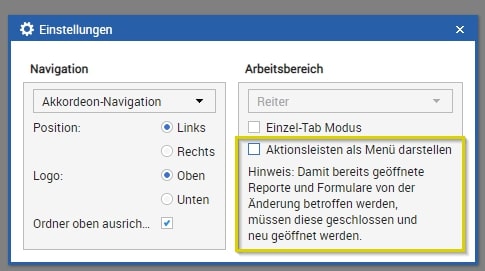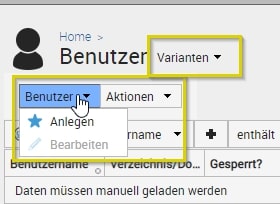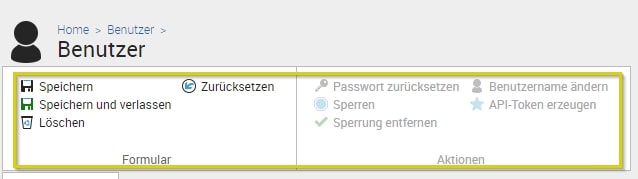Core Update 9.0
With the upcoming Core Update, improvements and bug fixes will be made, but also a few novelties will be added:
- Extension password conventions
- Sorting function for favorite widgets on the dashboard
- Design changes in the menu barDesign-Änderungen in der Menüleiste
You will receive more information and the exact date of the Core Update in the next newsletter. Novelties and improvements may only be used if they are part of a corresponding license agreement with the respective software provider.
Administrators can define password conventions that, in addition to the existing validity periods of the password groups, allow the complexity of a password to be determined. This includes e.g.
- length or number of characters
- the use of upper and lower case letters
- digits
- special characters
- check for the x last used passwords
The user is reminded of these conventions when setting a new password. The entered password is checked against the set convention. If a new convention invalidates existing passwords, login is still allowed, but the user is prompted to change their password according to the convention. In addition, a password can be randomly created with the new conditions (reset password, etc.).